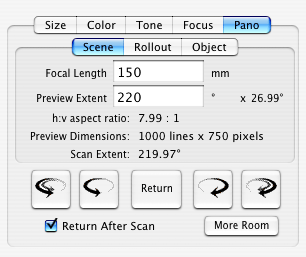|
Pano/WideView™ Adapter
SCENE Panorama - Turning the Camera to Capture the Surrounding Area to 360° |
||||
|
Hardware Setup Select the rotation direction with the small toggle switch next to the connector on the panoramic motor stage. Software Operation To make a scene panorama, the software requires two items; the focal length of the lens and the number of degrees of rotation. Enter the focal length in the provided text field. It is not necessary to know the exact number of rotation degrees in advance. Use the rotate stage buttons at the bottom of the tab panel to position the camera before the desired start of the panorama. Then put a value into the Preview Extent field that will be greater than the actual desired value. Take a prescan. Use the crop tool to select the desired image region in the prescan image. The actual number of rotation degrees is calculated and displayed as the Scan Extent. |
When the scan button is clicked the stage will rotate to the selected image start and will scan until the end of the selected region. If the Return after Scan checkbox is checked, the stage will return to its starting position at the end of the scan. The five manual motion buttons at the bottom of the tab panel are used to position the camera once it has been locked down to the panorama stage. Each button rotates the stage in the direction indicated by the arrows. As the stage is moved, the POV value shows the stage’s position relative to the starting point. The single arrow buttons move the stage very slowly, allowing for very precise positioning. The double arrow buttons move the stage very quickly. The Return button will move the stage back to the original position. |
|||
|
Point-by-Point Description of Controls and Displays
|
||||