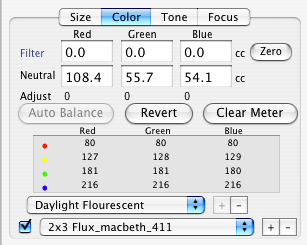|
ViewFinder™ Software
COLOR TAB PANEL -- Auto Balance and Spot Meter |
||||
|
One-click Auto Balance for perfect neutrals... Color balance adjustments are used to neutralize unwanted color casts, and also introduce intentional color casts for mood or effect. ViewFinder allows the photographer to adjust color balance in increments of 0.1 CC (color correction units), and also provides an automatic balancing function for rapid neutralization of colors under any lighting conditions. The color balancing is accomplished by changing the effective sensitivity of each of the three color channels, rather than by altering the effective exposure time of each color channel or by post-manipulation of the camera data. This superior method of achieving color balance does not suffer from the side effects of other methods (color fringing from different exposure durations, or posterization from insufficient camera data). The Spot Meter tool displays Exposure Values (EV), RGB data values and positions on the Histogram. “Fixed” spots placed in the image are displayed in the Histogram and on the tone curve within the Tone tab panel. By including a standard gray card or other reference scale (i.e. Macbeth Color Checker™) in the preview image, the camera’s color balance can be automatically neutralized under any continuous light source. Use one to four spot readings to insure consistent color balance -- not affected by exposure or resolution changes. |
|
|||